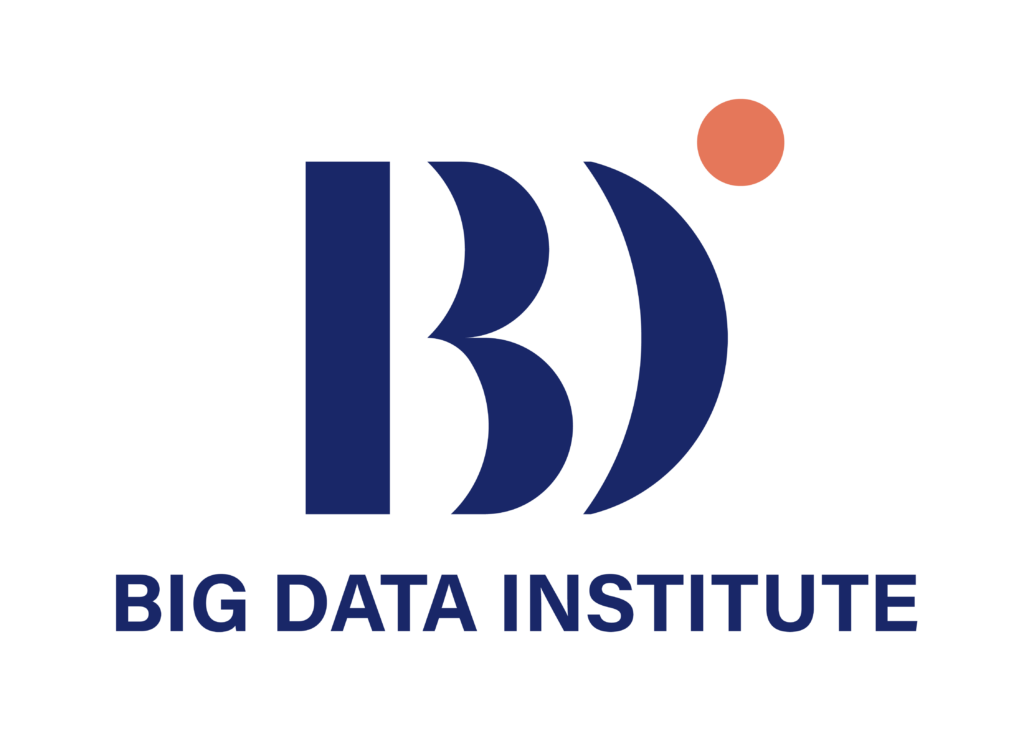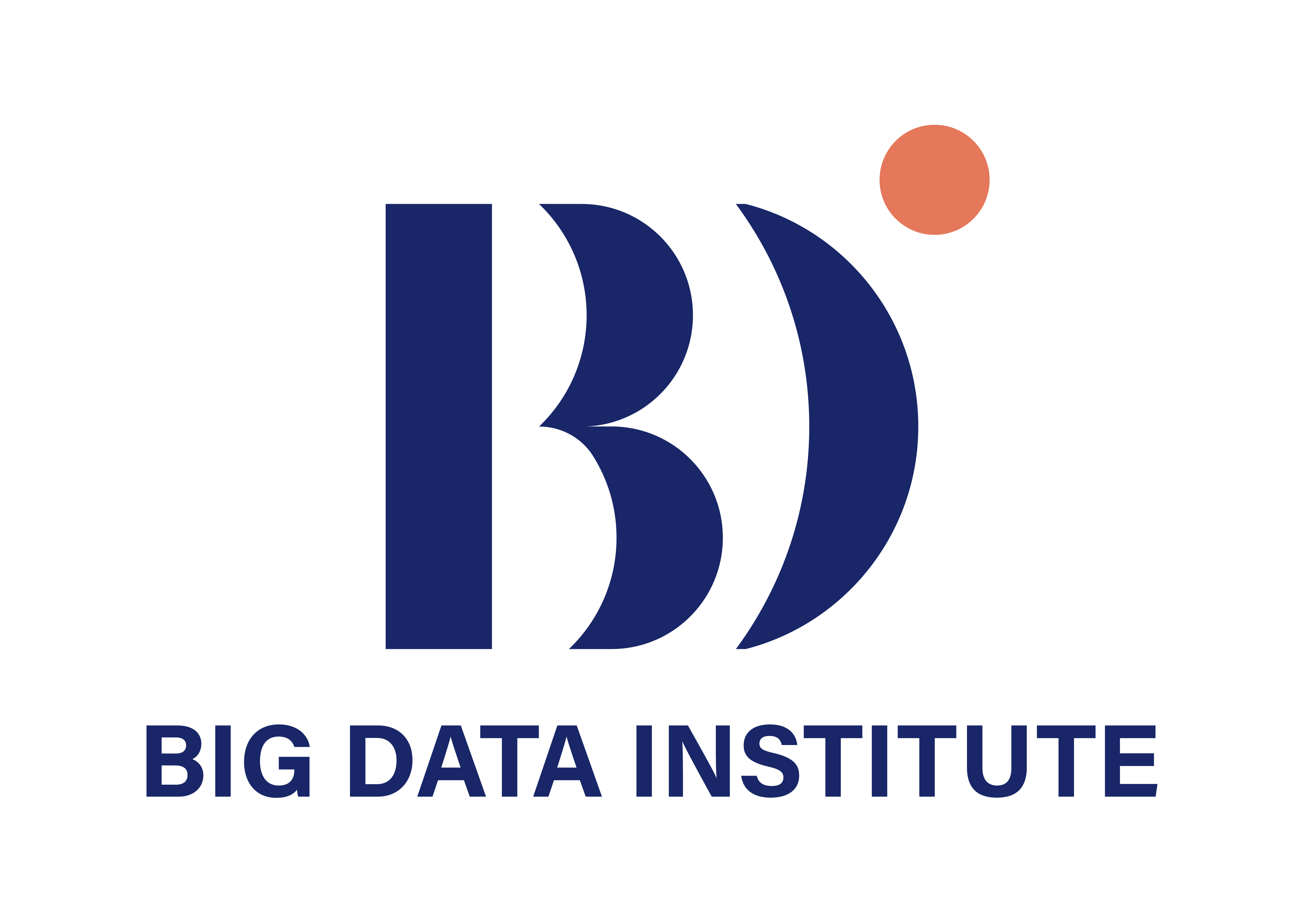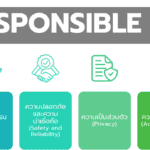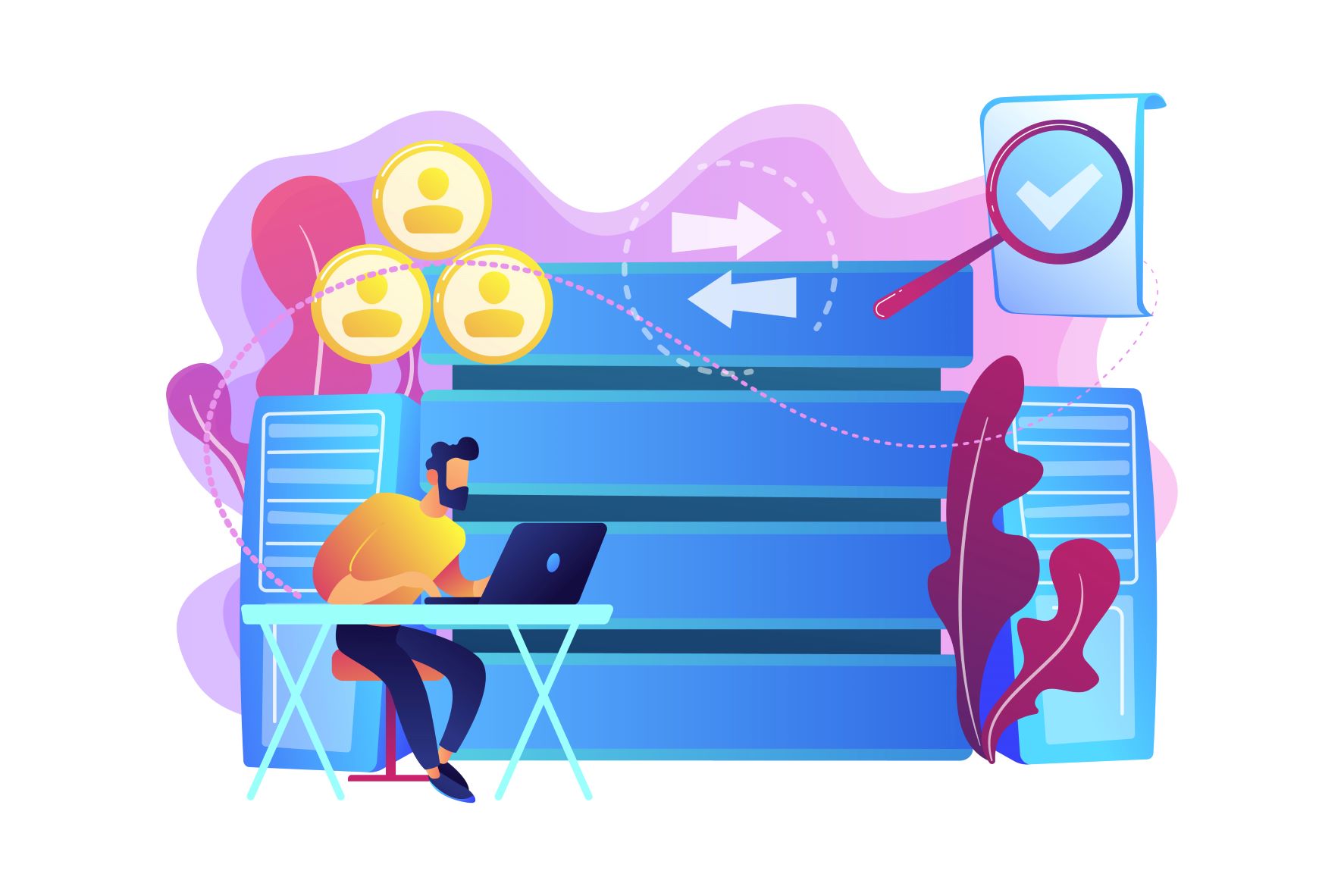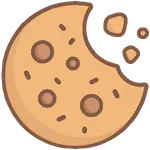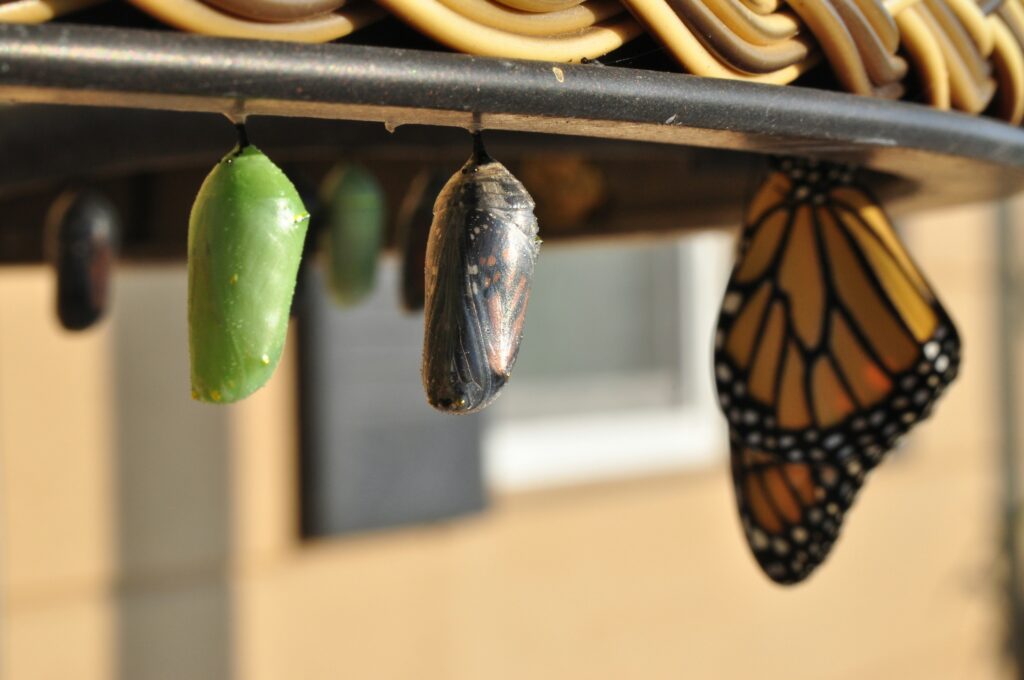
คุณเคยรู้สึกว่าการนำเสนอข้อมูลของคุณยังขาดความน่าสนใจหรือไม่ ลองนึกภาพดูว่าถ้าคุณสามารถเพิ่มชีวิตชีวาให้กับตัวเลขและกราฟของคุณด้วยไอคอนที่เปลี่ยนแปลงอย่างมีชีวิตชีวาตามข้อมูลจริง จะเป็นอย่างไร วันนี้เราจะมาเรียนรู้วิธีสร้าง Dynamic Icons ใน Power BI – เทคนิคที่จะทำให้ Dashboard ของคุณโดดเด่น สื่อสารข้อมูลได้อย่างมีประสิทธิภาพ และสร้างความประทับใจให้กับผู้ชมของคุณ
บทความนี้จะอธิบายถึงการสร้างไอคอนที่มีการเปลี่ยนแปลงไปตามข้อมูลหรือ Dynamic icons ที่ใช้งานในโปรแกรม Power BI ตัวอย่างดังรูปที่ 1 เมื่อค่าผลรวมกำไรมีค่ามากกว่า 0 จะแสดงสัญลักษณ์ลูกศรชี้ขึ้นสีเขียว แต่หากค่าผลรวมกำไรมีค่าน้อยกว่า 0 จะแสดงสัญลักษณ์ลูกศรชี้ลงสีแดง
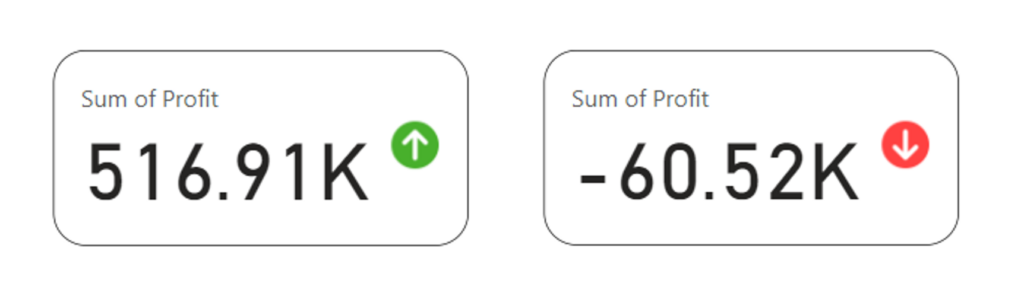
การนำเสนอดังกล่าวแสดงผลผ่าน Card (new) โดยทำการเพิ่มรูปภาพร่วมกับการแสดงผลของค่า ซึ่งการแสดงของไอคอนนั้นจะต้องสร้างสูตร (Measure) เพื่อระบุเงื่อนไขในการแสดงผล โครงสร้างสูตรเบื้องต้นมีส่วนประกอบดังรูปที่ 2 ภายใน “” จะต้องนำโค้ดของการแปลงไอคอนให้อยู่ในรูป image base64 เรียบร้อยแล้ว
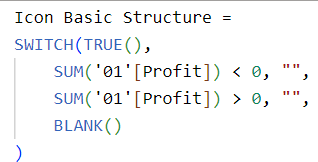
ก่อนอื่น เราสามารถค้นหาไอคอนที่ต้องการนำมาใช้งานได้จาก Flaticon ที่มีไอคอนฟรีมากมายให้เลือกใช้ โดยเลือกตัวเลือกการดาวน์โหลดเป็นไฟล์ PNG ขนาด 32px
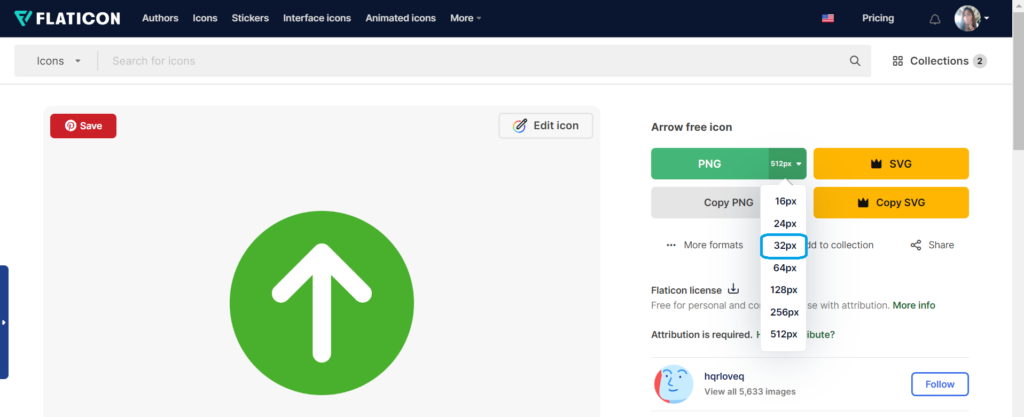
จากนั้นนำภาพที่ได้ไปอัปโหลดและแปลงเป็นไฟล์ภาพ Base64 ที่ https://www.base64-image.de/
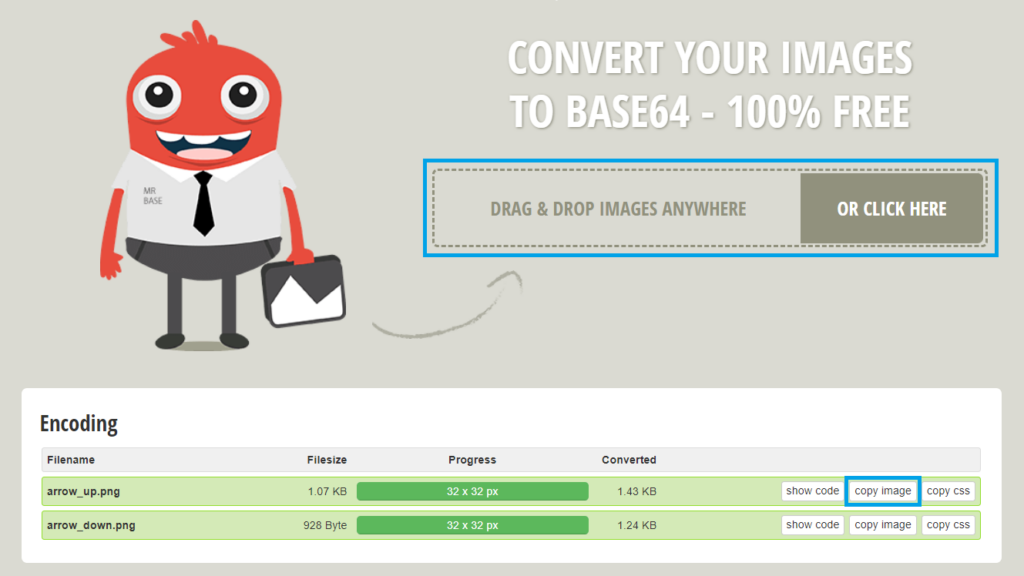
ให้ทำการกดปุ่ม copy image เพื่อนำโค้ดที่ได้ไปวางในสูตรที่เตรียมไว้ จะได้ผลลัพธ์ดังรูปที่ 5
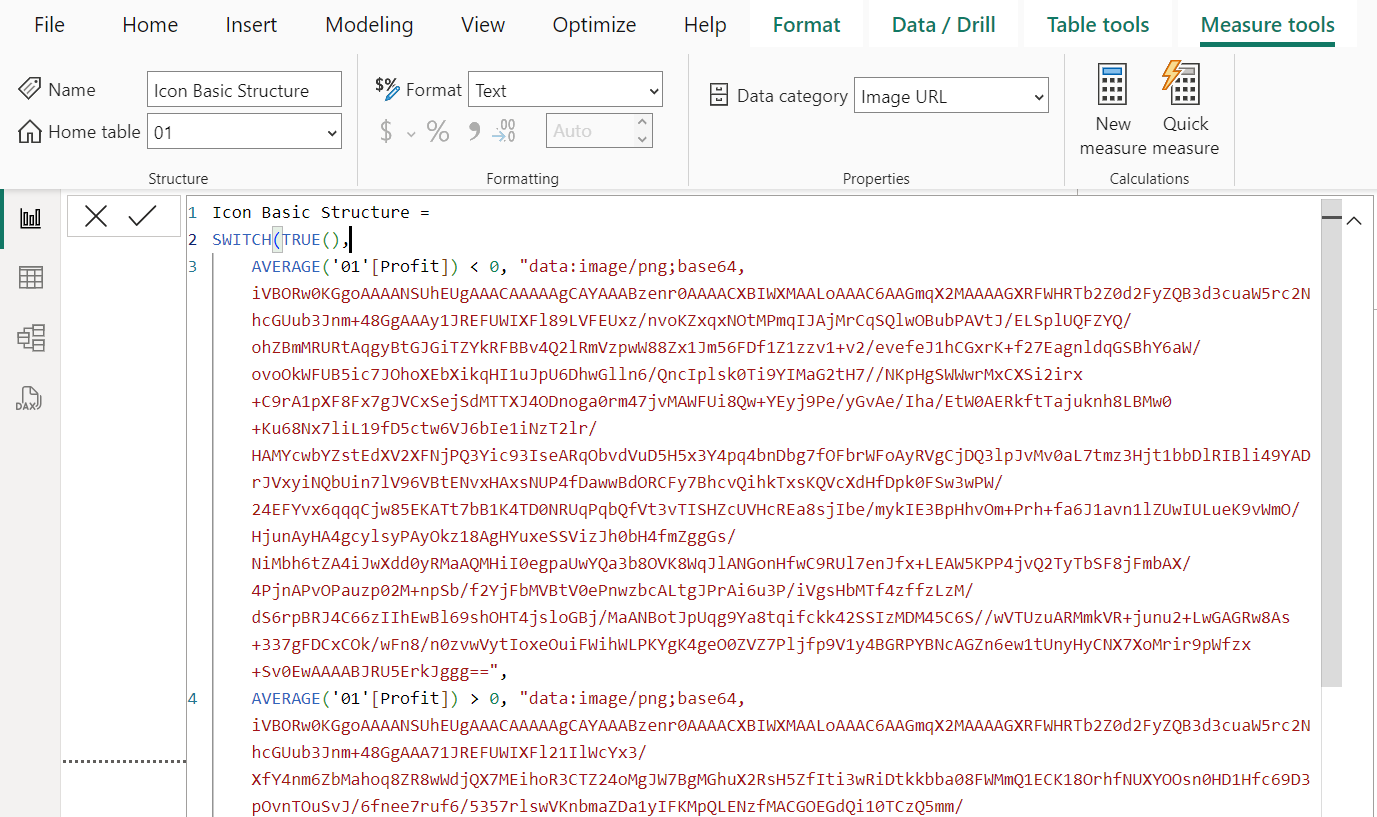
สุดท้ายให้เปลี่ยน Data category ของสูตรเป็น Image URL ดังรูปที่ 6
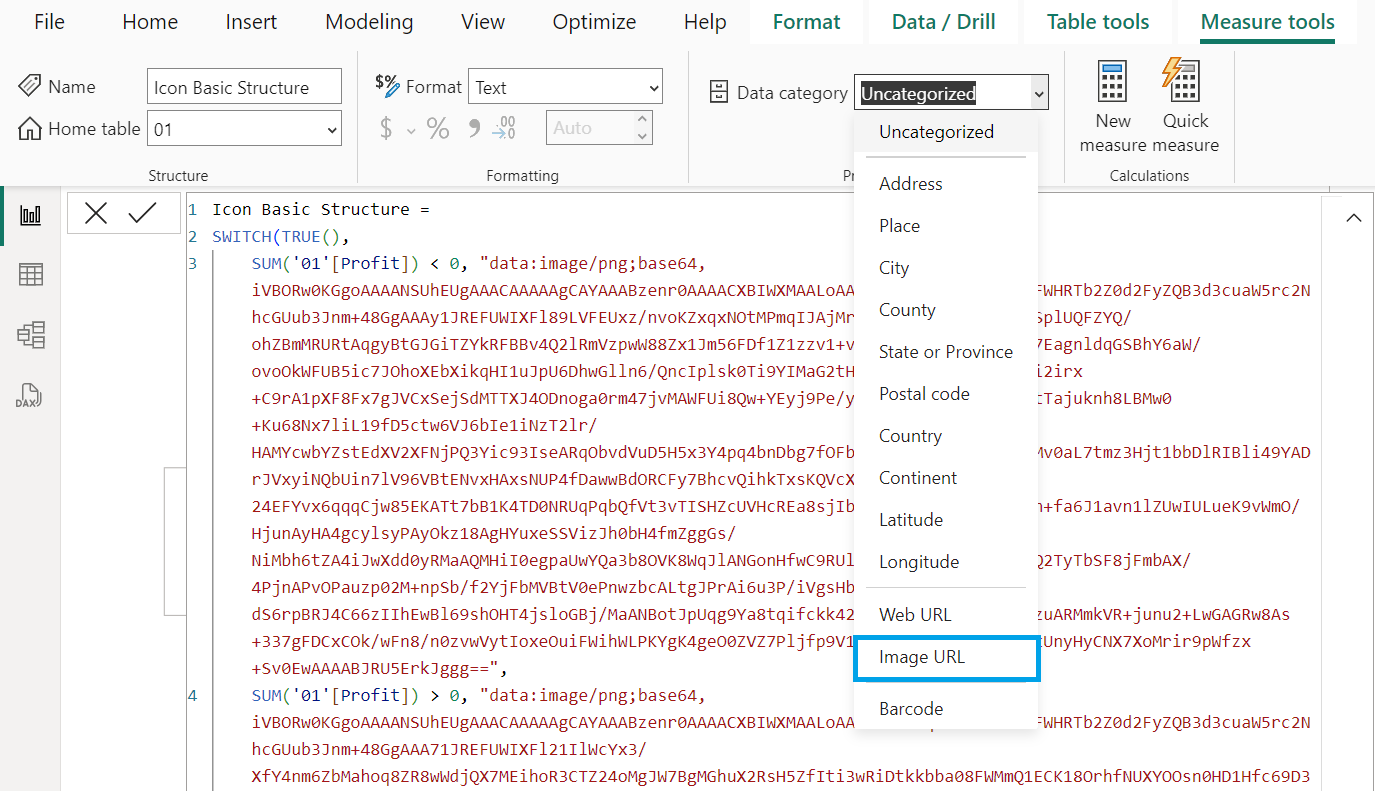
สร้าง Card (new) โดยเลือกข้อมูลที่ต้องการแสดงผลมาใส่ ที่ Format visual ในเมนู Image เลือก Image type: Image URL ดังรูปที่ 7
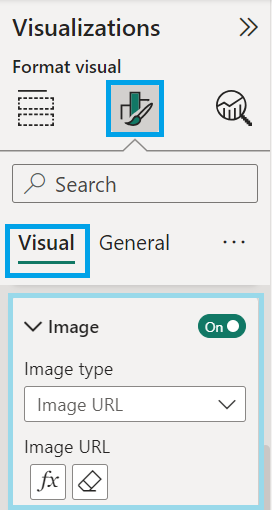
จากนั้นคลิกที่ปุ่ม Conditional formatting จะปรากฏหน้าต่างดังรูปที่ 8 เลือกสูตรที่สร้างไว้มาใส่ กดปุ่ม OK
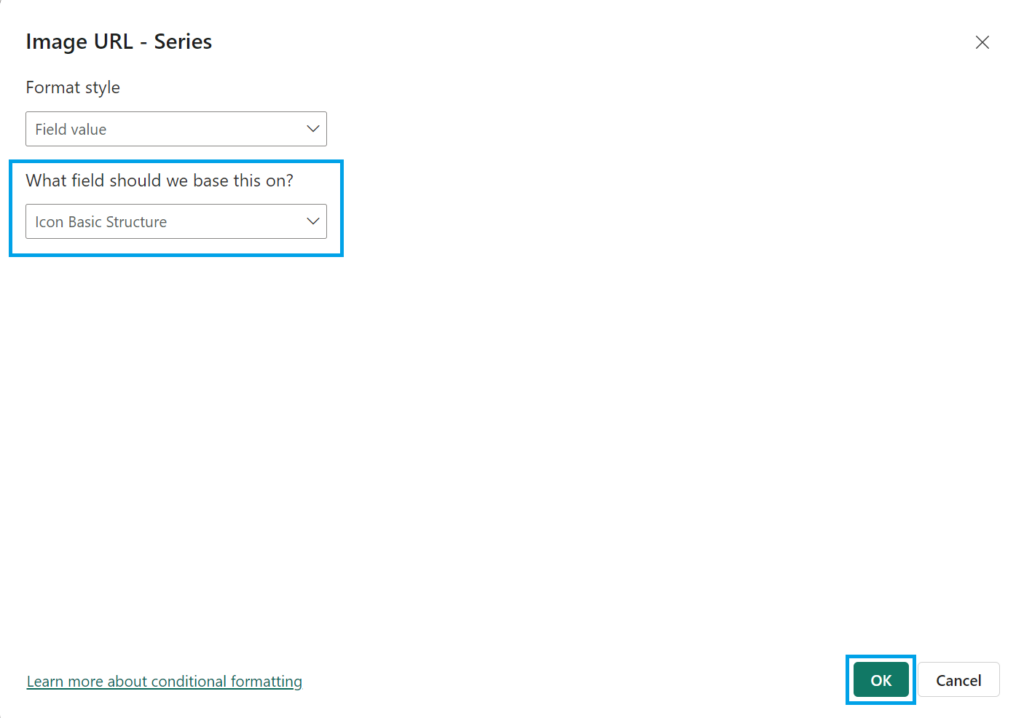
จะได้ผลลัพธ์เป็นค่าพร้อมด้วยไอคอนที่ปรับเปลี่ยนตามสูตรที่ต้องการแล้ว นอกจากนี้การแสดงผลสามารถเลือกเฉพาะ Dynamic icons โดยปิดการแสดงผล Values
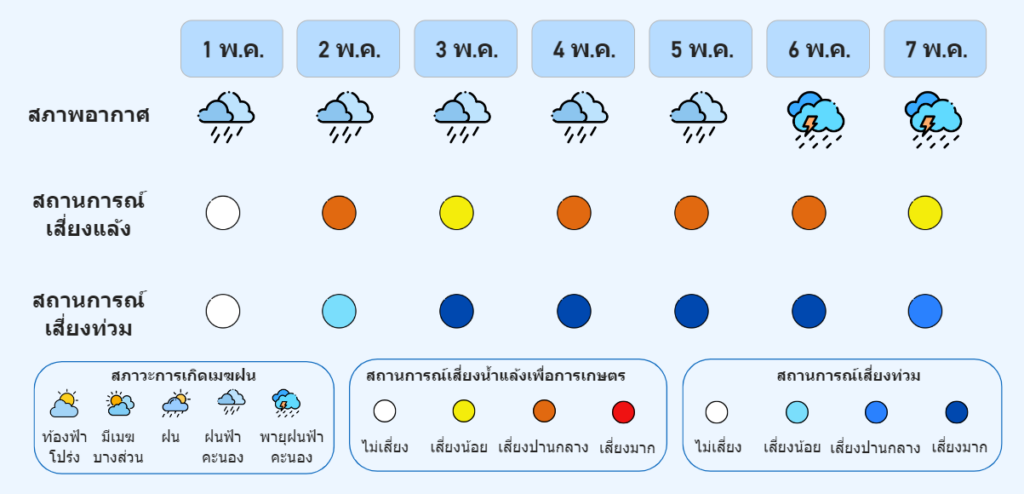
การแสดงผลสภาพอากาศมักถูกแสดงด้วยไอคอนที่เกี่ยวกับเมฆและฝน ดังแสดงในรูปที่ 8 จะเป็นการแสดงผลสภาพอากาศ 7 วันด้วยการใช้ Dynamic icons ในกรณีที่มีการวิเคราะห์สถานการณ์เสี่ยงน้ำแล้งและน้ำท่วมสามารถแสดงผลความรุนแรงของความเสี่ยงด้วยสี อาจจะใช้เพียงจุดสีธรรมดาในการแสดงผล
Dynamic Icons เป็นเครื่องมือที่มีประโยชน์สำหรับการสร้าง Visuals ที่น่าสนใจและเข้าใจง่ายใน Power BI ช่วยให้นักวิเคราะห์สื่อสารข้อมูลเชิงลึกแบบเรียลไทม์ เรายังมีเทคนิคอีกมากมายที่จะช่วยยกระดับการนำเสนอข้อมูลของคุณใน Power BI ให้น่าสนใจยิ่งขึ้น อย่าลืมติดตามบทความอื่น ๆ ของเราเพื่อเรียนรู้เทคนิคและเคล็ดลับใหม่ ๆ ที่จะช่วยให้คุณกลายเป็นผู้เชี่ยวชาญด้านการวิเคราะห์และนำเสนอข้อมูล เราพร้อมที่จะแบ่งปันความรู้และไอเดียสร้างสรรค์ใหม่ ๆ อยู่เสมอ มาร่วมเป็นส่วนหนึ่งในการพัฒนาทักษะการใช้ Power BI ไปด้วยกันนะคะ
บทความโดย ขวัญศิริ ศิริมังคลา
ตรวจทานและปรับปรุงโดย นววิทย์ พงศ์อนันต์
อ้างอิง
Senior Data Management Training and Development Specialist at Big Data Institute (Public Organization), BDI
- Khwansiri Sirimangkhalahttps://temp.bdi.or.th/en/author/khwansiri-si/28 April 2025
- Khwansiri Sirimangkhalahttps://temp.bdi.or.th/en/author/khwansiri-si/24 October 2024
- Khwansiri Sirimangkhalahttps://temp.bdi.or.th/en/author/khwansiri-si/
- Khwansiri Sirimangkhalahttps://temp.bdi.or.th/en/author/khwansiri-si/
- Navavit Pongananhttps://temp.bdi.or.th/en/author/gas/30 August 2024
- Navavit Pongananhttps://temp.bdi.or.th/en/author/gas/
- Navavit Pongananhttps://temp.bdi.or.th/en/author/gas/
- Navavit Pongananhttps://temp.bdi.or.th/en/author/gas/